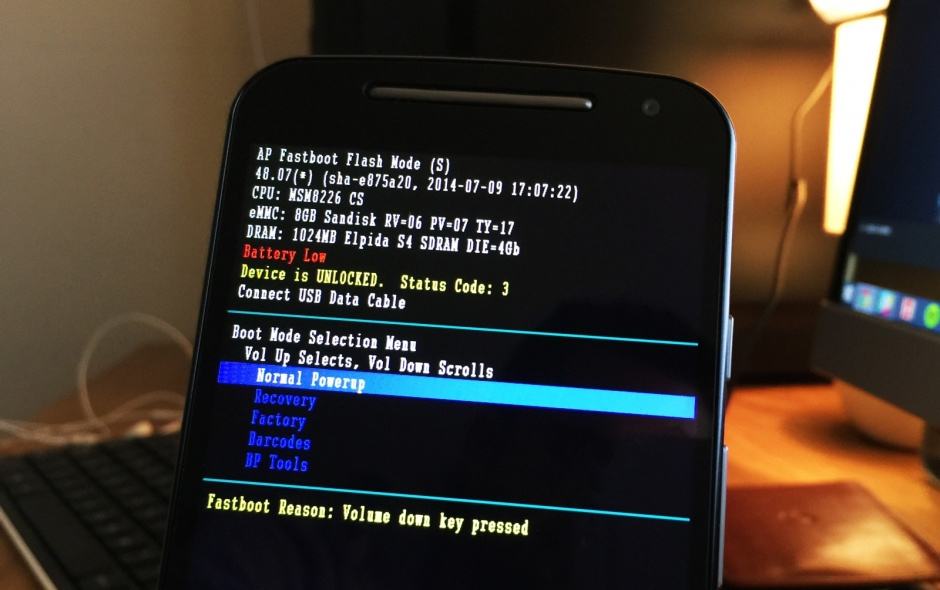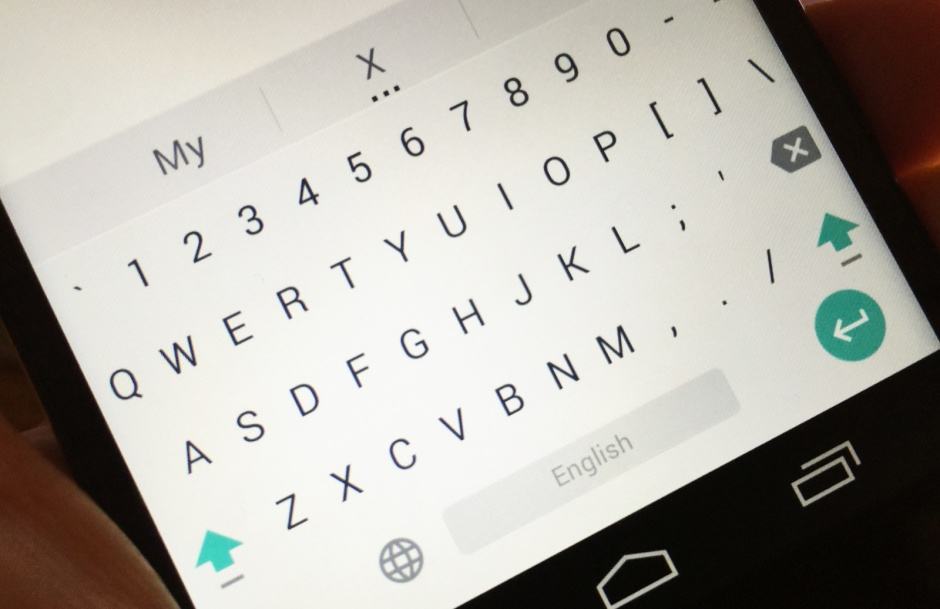Don’t be attached to your charger all day. Photo: Killian Bell/Cult of Android
Not happy with the battery life on your Galaxy S6 or S6 edge? You’re not alone; it’s one of the few complaints users and reviewers have had with Samsung’s latest flagships. But with a few simple changes, you can get much better battery life out of your device.
Here are 8 awesome battery-saving tips.