Hate ads? Here’s how to banish BlinkFeed on your HTC smartphone

Want to give BlinkFeed the boot? Here’s how. Photo: Killian Bell/Cult of Android.
HTC has confirmed that it’s going to start putting ads into BlinkFeed, the news reader baked into its launcher on recent Android-powered smartphones. The company has promised that it will allow us to disable these later on, but for the time being, we have to put up with them.
However, you can quickly and easily disable BlinkFeed altogether if you don’t use it — or if you have decided to use another news reader instead. Here’s how.
Providing your handset is running Sense 5.5 or above, you can disable BlinkFeed without root access or any third-party hacks in just a couple of taps. Start by pinching two fingers together while you’re on the home screen to access the launcher settings.
You will now see all of your home screens lined up alongside each other across the top of the display. Simply tap and hold the BlinkFeed screen — which is always the first one — then drag it to the trash can in the top right corner.
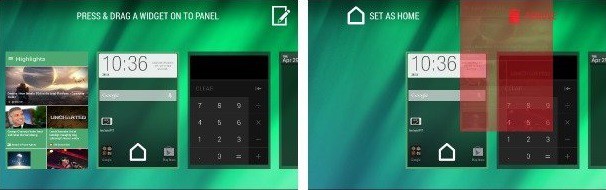
Disabling BlinkFeed. Screenshots: HTC
BlinkFeed will now be disabled. It’s as simple as that.
You’ll notice where the BlinkFeed screen sat before, there’s now a “+ BlinkFeed” button; you can tap that if you decide you want the feature back again later on.
In earlier versions of Sense, there will be no trash can, but will see a BlinkFeed toggle in the top left corner of your launcher’s settings menu instead. If that’s the case, you can simply tap to turn it off.


