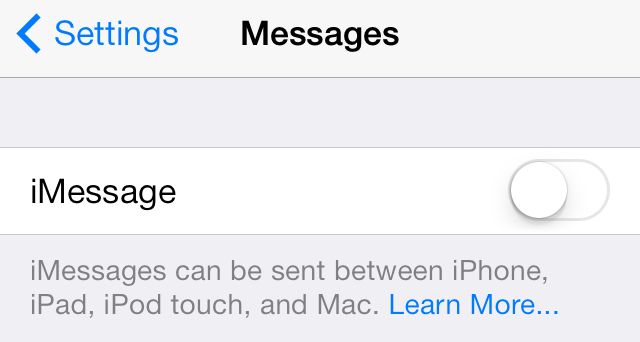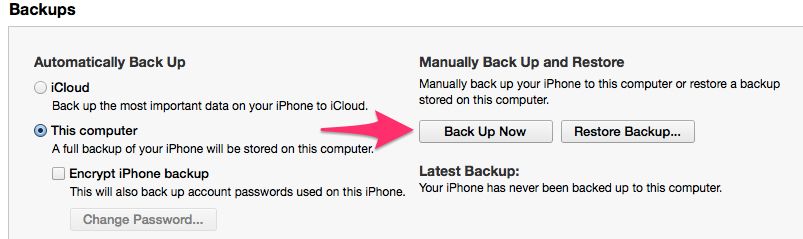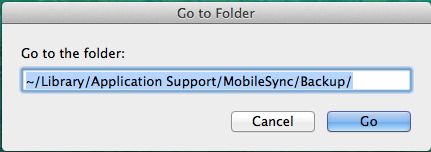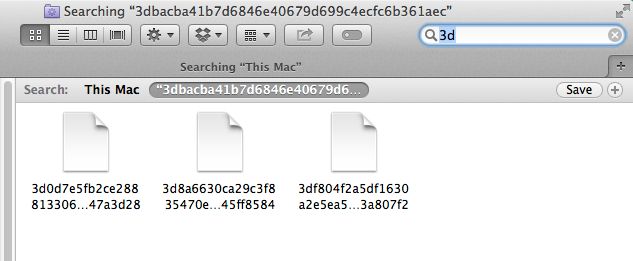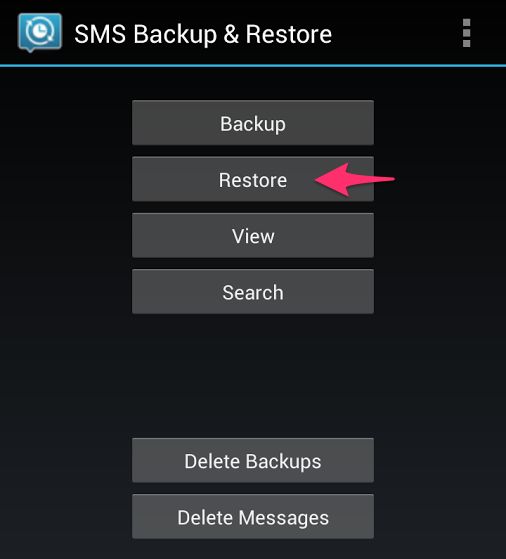Transfer Your Contacts, Calendars, Messages From iPhone To Android [Switching 101]
Messages
The first thing that you should absolutely do while jumping from an iPhone to Android is to deactivate iMessage. The service is only available for iPhone, iPad and Mac owners. If you don’t turn it off, you will not receive any messages sent by your iPhone toting friends. Head over to Settings -> Messages and toggle the iMessage switch to off.
Sadly, transferring messages from iPhone to Android is much more complex than Contacts. Until and unless its an absolute necessity, I will suggest our readers not to bother with transferring messages to their Android device.
If you are still determined though, read the steps below:
1. Connect the iPhone to your PC and start iTunes. Click on the iPhone button on the top-right and then create a backup of the data on it by using the ‘Back up Now’ option.
2. You’ll now need to locate the backup file so that you can extract the Messages backup. Depending on the operating system your PC runs, navigate to the folder mentioned below.
For Windows based PCs -:
C://[Users]/[Username]/AppData/Roaming/Apple Computer/Mobile Sync
For Macs -:
~/Library/Application Support/MobileSync/Backup/
3. You will see multiple folders, depending on the number of backups you’ve made of your iPhone. Open the most recent folder and find the text message backup file with the following name: 3d0d7e5fb2ce288813306e4d4636395e047a3d28.
Use the Search function if you would like to keep your sanity.
4. Transfer this file to the root folder of your Android device and the install the iSMS2Droid application.
5. Fire up the app, tap on ‘Select iPhone SMS Database’ and navigate to the file you had transferred to the device in the previous step. It will then proceed to convert the iPhone SMS database file to an Android readable format.
6. To restore the messages, you will have to use another app from the Play Store — SMS Backup & Restore. Select the Restore option and point it to the file converted by iSMS2Droid in the previous step.
Depending on your choice, select either to restore all messages or from a specific date for the restore process to begin. Make sure to reboot your Android device before you open up the Messaging app.
Next: Calendars