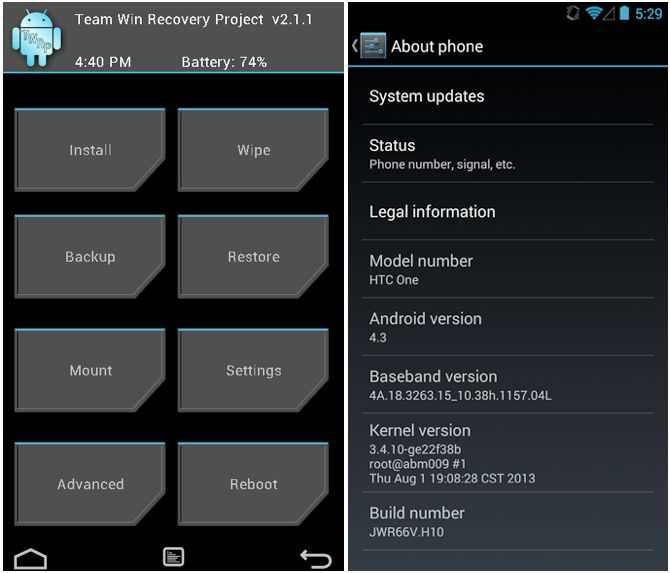Install The Android 4.3 Google Play ROM On Your Sense Based HTC One [How-To]
Last week, the HTC One Google Play edition variant received the Android 4.3 update directly from Google and HTC. Considering there are no hardware differences between the Sense and the Google Play variant of the One, you can easily use the Google Play edition ROM on the Sense running One without any issues.
The only requirements to use the Google Play edition ROM on your One is that you should have unlocked the bootloader with a custom recovery installed on your One.
If you meet the above requirements, follow the simple guide below to enjoy near-stock Android 4.3 with just a few enhancements on your One. If you are not rooted but are interested in installing the Android 4.3 ROM, first follow this guide to unlock the bootloader, and then this guide to root your One.
After you have unlocked and rooted your One, you are all set to flash the Android 4.3 Jelly Bean Google Play edition custom ROM on it.
1. Download the Google Play edition ROM from here, and transfer it to the internal storage of your One.
2. Make sure to backup all your apps, app data, contacts and messages etc. since installing this custom ROM will format the data partition of your device.
3. You will need to reboot your One into recovery mode now. First, switch off your One and then start it by pressing the Volume down + Power button simultaneously. This will boot your One into Fastboot mode. From here, using the Volume keys, highlight the Recovery option and select it using the Power button.
4. Once your One boots into TWRP or CWM recovery, you will need to format your /data and /system partition, before installing the Android 4.3 Google Play edition ROM. Under TWRP navigate to Wipe and then select the Swipe to Factory Reset option.
5. After the data partition has been formatted, select the Install option from the main TWRP screen and then select the Google Play edition zip file that you transferred to your One in the first step. Once the zip file has been flashed, select the Reboot System option.
Now, be patient while your One boots into the Google Play edition ROM. The first boot can take up to a few minutes. However, if you notice that the screen is still stuck at the boot animation for more than 5 minutes, redo the steps above. Make sure you do format the /data partition, otherwise you will most certainly run into a boot loop.