How to use Android Mirroring with Chromecast
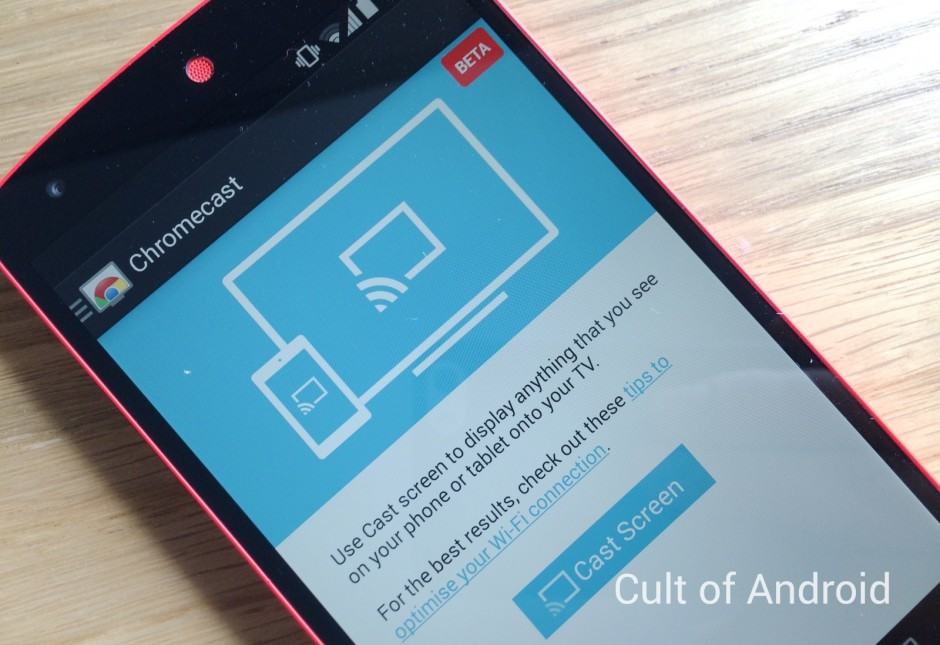
Google updated Chromecast this week to finally enable Android Mirroring, a feature which lets you beam everything you see on your Android-powered smartphone or tablet to your TV. It’s great for showing off your photos, surfing the web on the big screen, and for enjoying content inside of apps that don’t yet offer direct Chromecast support.
If you have a favorite media player that hasn’t yet adopted Chromecast streaming, you can use Android Mirroring to get around that restriction and stream content to your TV without using a different player. Android Mirroring also allows you to show off apps and games, play presentations or display reports, and lots more.
So, how do you get started? Well, it’s really quite simple. Assuming you’ve already set up your Chromecast, open up the official Chromecast app on your smartphone or tablet (you can download it free from Google Play if you haven’t already). Open the app’s navigation drawer, then select “Cast Screen.”
Hit the button that appears and the app will begin searching for Chromecast devices nearby. Select yours and your Android screen will be mirrored on your TV. Be aware, however, that casting your screen is currently still in beta, so although it works, it may not be completely flawless for now.
To stop casting, open up the navigation pane and hit the “Disconnect” button, or reopen the Chromecast app to find the same option in there.
You’ll need the latest Chromecast build — version 1.7 — to take advantage of this feature. It’s only available on select Android devices for now — including the Nexus lineup and popular handsets from Samsung, HTC, and LG — but Google promises support for additional devices soon.
- SourceGoogle


