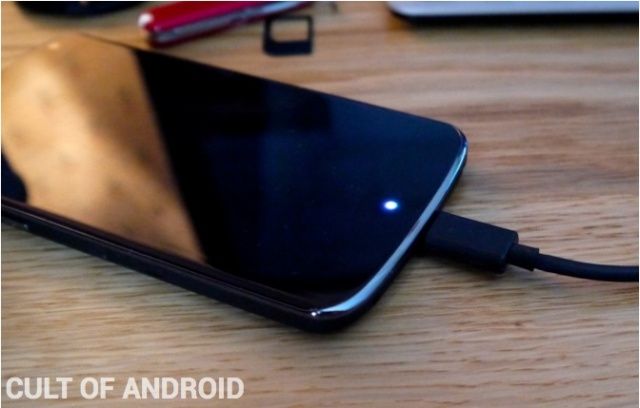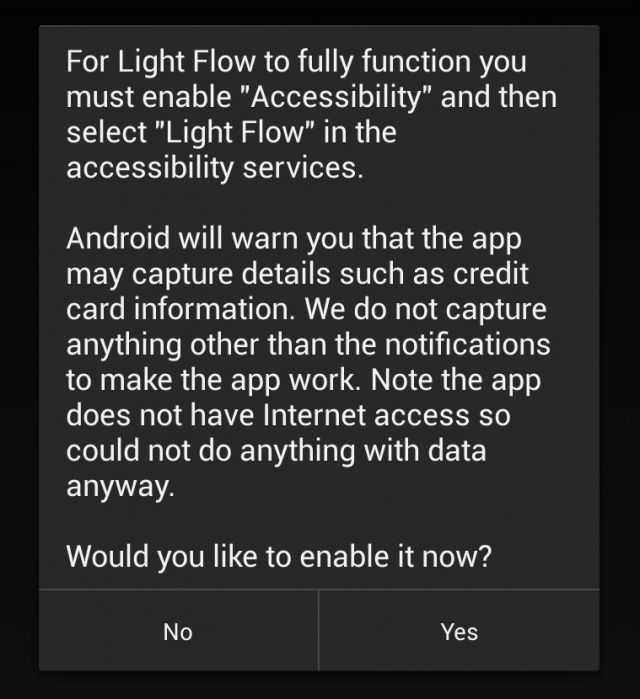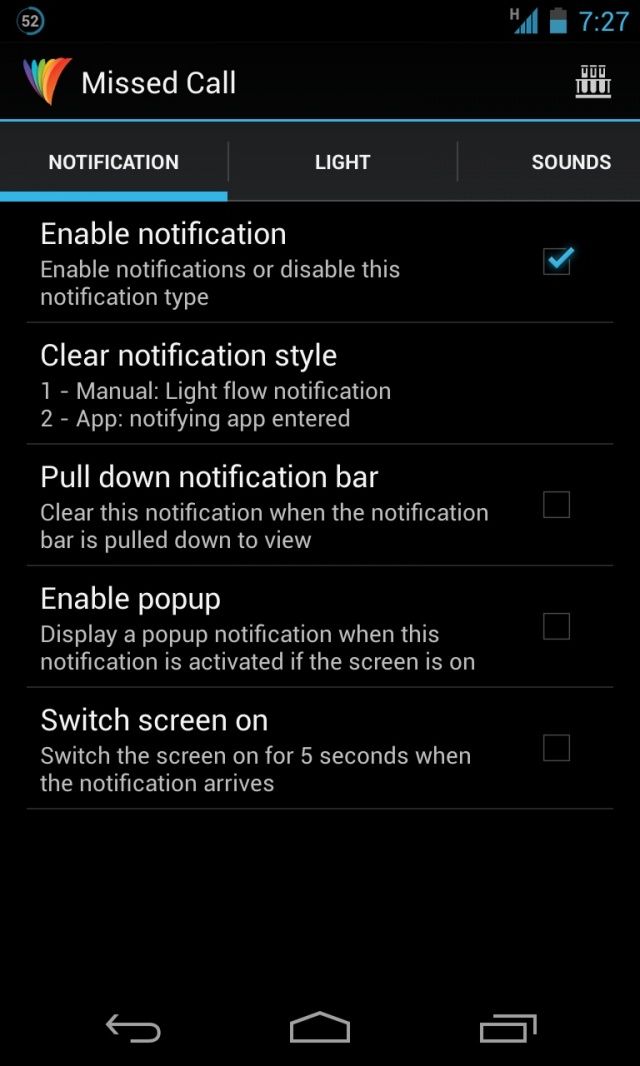Customise The Notification LED On Your Android Device [How-To]
Notification LEDs in Android devices can be very useful if they are properly setup. The main purpose of a notification LED is to let you know at a glance that you have missed notifications — negating the need to turn on the screen or unlock the device.
However, Android manufacturers don’t provide any kind of in-built application to customize how the LED notification works. Due to this, most users are unaware that they can customize the notification LED on their Android devices.
Light Flow from Rage Consulting allows you to gain total control over the notification LED of your device and customise it according to your liking. The app will work without any issues on a majority of the Android devices, except for the ones from HTC. Here’s how to use it.
On all other devices, including the Samsung Galaxy S III and Note II, the Nexus series, and Motorola handsets, LightFlow will work just fine without any special requirements.
1. When you first start Light Flow, the app will prompt you to enable Accessibility service from the Settings menu. This will allow Light Flow to monitor the notifications from other apps.
2. Tap the Notifications option to customise the notification LED color and blink rate, among other things, for notifications from different apps. By default, Light Flow automatically sets the LED notification for missed calls, text messages, emails, Google Talk alerts, multimedia messages, Calendar reminders, and a few other system events.
To change the LED notifications for Missed Call, tap the Missed Calls box from the list of Notifications, then select the Enable notification option. Now swipe to the right to the Light tab. Here you can enable the notification LED to glow when you have a missed call, and then assign the color by tapping on the Notification Color option. You can also specify how long the notification LED will remain on from the Light Duration option, and the blink rate from the LED flash rate option.
3. To customise the notification LED for a particular contact, tap the Add button in the top right and select the contact from the People’s app. Then from the list of apps, find and tap the contact’s name. You can customise the notification LED to blink differently for SMS, MMS, and missed calls from that particular contact.
Light Flow has a plethora of other options that you can play around with. You can also specify when Light Flow should stop the notification LED from blinking — such as when you have pulled the notification bar down, or only after you open that app.
The free version of the app only allows you to edit the notification LED of certain system apps and events. The paid version, however, which costs $1.99, supports more than 550+ applications and is worth every penny if your Android device has a fully working RGB notification LED.