How To: Add Words To The User Dictionary In Android
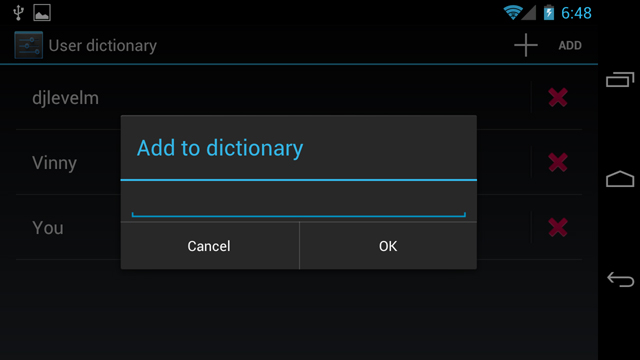
If you’re often typing odd words — such as your huggybeartoodles email moniker you’ve had since grade school — chances are, they’re not in your user dictionary. Adding words to your user dictionary allows for the word to be recognized once you’ve typed a couple letters, saving you from typing the entire thing out each time. This can both save time and avoid embarrassing auto-corrects that have your friends deleting your contact info faster than you can type an apology. Today, I’m going to show you a couple simple and easy ways to add a word to your user dictionary. Once you’ve learned these simple and easy steps, you will have an indispensable tool for increasing typing productivity while saving precious thumb energy. Below you will find instructions and a brief video on how to add a word to the user dictionary in Android.
Here are two quick and easy methods to add a word to the user dictionary on the majority of Android versions:
-
Method 1 (easiest):
- – When typing in any input box, simply long press on the word you’ve typed
- – Select Add “” to dictionary
- – Select OK
- – Go into settings
- – Select Language & keyboard
- – Select User Dictionary
- – Press your device menu button
- – Select Add
- – Type the word you wish to add and then hit OK
Method 2:
Notice I said the “majority” of Android versions use these simple methods. That’s because to add a word to the user dictionary in Ice Cream Sandwich, things are slightly different. Here are two methods to add a word to the user dictionary in Android 4.0 (aka Ice Cream Sandwich):
-
Method 1:
- – When typing in an input box, you will see the word along with a couple suggestions above the onscreen keyboard
- – Tap the word once and you will see an option to Touch again to save
- – Tap the word you typed again to save
- – Go into settings
- – Select Language & keyboard
- – Select Personal dictionary
- – Select the + button
- – Type the word you wish to add and then hit OK
Method 2:
That’s all there is to it. You’ll now see the words you’ve added included in predictive typing suggestions. If at anytime you wish to manage the words you’ve added to the user dictionary, simply go back to the user dictionary via settings > language & keyboard. From there you’ll be able to view, edit, and delete any previous entries. Here’s a video for you visual learners. Enjoy!


