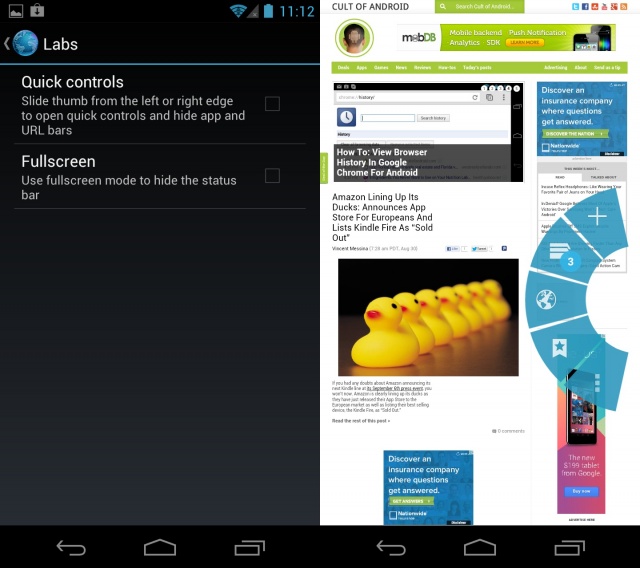Android 4.0+ Tip: Quick Controls And Fullscreen Mode For Your Android Browser
This next tip is specific to Android 4.0+ and the stock Android browser (not Chrome for Android). There are plenty of advantages and disadvantages to using the stock Android browser versus Chrome for Android. One advantage, many would argue, is the ability to use Quick controls. Quick controls for the Android browser were introduced in Android 4.0 and are exactly what the name implies — quick… controls.
Quick Controls
With Quick controls enabled, you can easily access browser features such as bookmarks, tabs, address bar, settings, and more. It removes the address bar and hides the controls for a larger, uncluttered view of webpages. To enable and access Quick controls, simply open up the Android browser, click on the menu icon (three vertical dots), choose Settings > Labs and then check off the box next to Quick controls.
All you have to do now, is slide your thumb from left or right on any web page, and watch the Quick controls magically appear. Take your finger off the screen and watch them disappear back into the nothingness from which they came. Getting used to them can be a little tricky, but once you do, you’ll wonder how you ever lived without them. While pretty basic in Ice Cream Sandwich, you’ll find many additional Quick control features in Jelly Bean.
Fullscreen
For an even larger viewing area, enable Fullscreen mode and hide the status bar — leaving nothing but rich, fullscreen, web goodness.
It’s easy to activate and the setting is found in the same place as Quick Controls: Settings > Labs (within Android browser).
Unfortunately, these features have yet to be ported over to Chrome for Android, but hopefully we’ll seen them sometime in the near future. Until then, enjoy them on the stock browser and as always, keep checking Cult of Android for more tips and tricks on how to use your Android device.