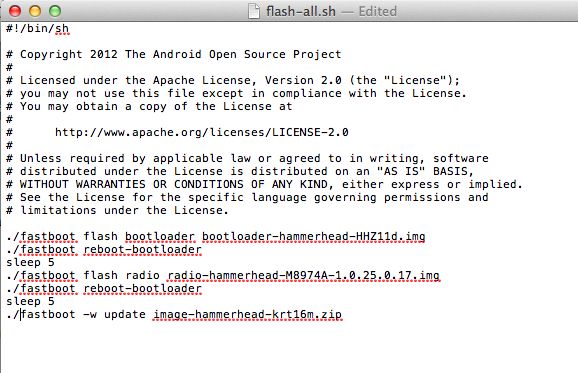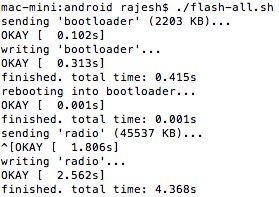Downgrade Nexus 4 To Android 4.3 Jelly Bean From KitKat [How-to]
7. Once the factory image has been flashed, your device will automatically reboot into Android. The first boot will take quite a while so please be patient. After the first boot, make sure to check the reported Storage space of your Nexus 4 from under Settings -> Storage to see that the right capacity is being reported.
If not, you will need to do a Factory data reset from Settings -> Backup & reset.
If you want to lock down the boot loader of your Nexus 4 after flashing the factory image, simply put the device into bootloader mode and enter the command below in the command prompt or terminal window you had opened earlier:
For Windows users -:
fastboot oem lock
For Mac/Linux users -:
./fastboot oem lock
Disconnect your device and reboot it to enjoy Jelly Bean on your device. Keep in mind that you will be notified about the Android 4.4 KitKat OTA update for your Nexus 4 down the line. If you don’t want to update to KitKat for some reason, make sure not to download and install the update.