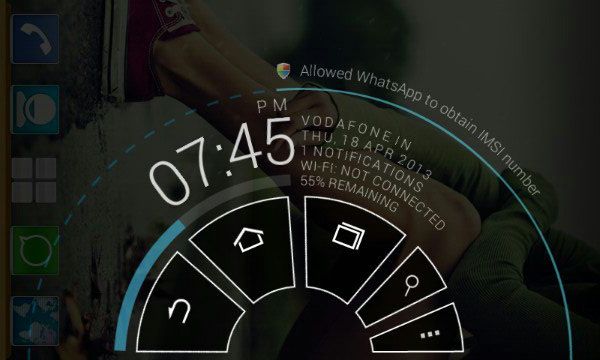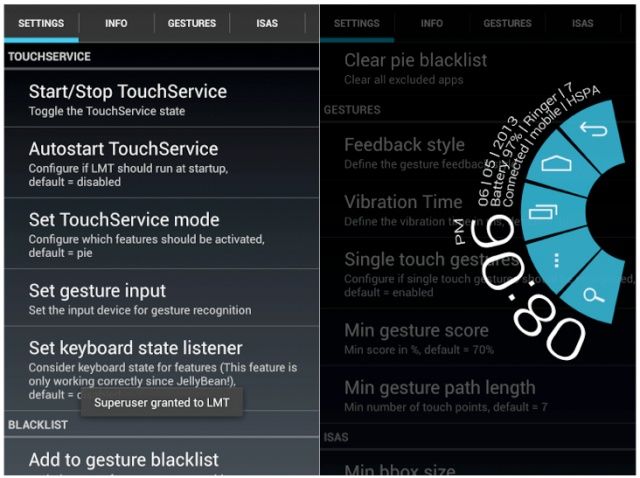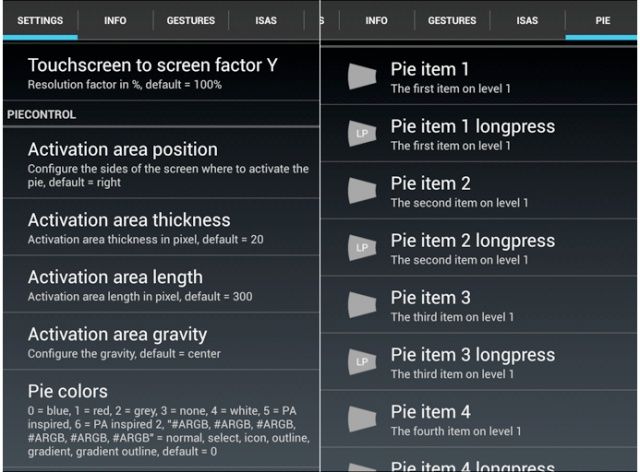Get Pie Controls On Any Rooted Android Device [How-To]
With the size of Android flagships increasing every few months, it has become near impossible to use them with one hand, unless god has gifted you Hulk sized palms. Most custom ROMs like Paranoid Android and CyanogenMod solve this problem by offering PIE control, which offers on-screen navigation keys whenever you swipe from the edge of the screen. Thus, you can in a single gesture go back to your home screen, or to the Recents app menu etc.
If you are tired of continuously shuffling your phone to reach the navigation buttons, or are just interested in trying out PIE without flashing a new custom ROM, give LMT launcher a shot.
LMT launcher is similar to the PIE controls as seen on Paranoid Android. The app brings up on-screen navigation buttons whenever you swipe from the edge of the screen. They can also act as a perfect replacement to the navigation keys of your Android device, if they are going bonkers.
If you are not familiar with Pie controls, here is a video of it in action on a Nexus 4 running Paranoid Android -:
Sadly, LMT Launcher requires root access to work properly. So, make sure your device has root access before proceeding further.
1. Head over to this XDA thread to download the LMT launcher APK. Once you have installed the APK, start the app from your app drawer.
2. After granting root access to the app, you will get a screen similar to something shown below.
3. To get the basic PIE launcher to work, simply tap the ‘Start/Stop TouchService’ option. You will get a message that Supuser access has been granted to LMT. Now, swipe slowly from the right edge of your Android device to bring up the on-screen navigation keys of LMT launcher.
4. To change the Swipe area of LMT launcher, scroll down in the ‘Settings’ tab to PieControl. You can change the sides from which you can activate the Pie launcher from the ‘Activation area position’ option.
You can also customize the PIE launcher activation area thickness and length from the respective options. To customize the Pie colors, but the app does not feature an app picker, so you will need to enter the colors in their hex format. LMT launcher also allows you to customize the contents of the Pie. Swipe to right to the ‘PIE’ tab, and then manually assign what item you want to be displayed on the various items, or assign long press actions.
LMT launcher also features ISAS (Invisible Swipe Areas) and Gestures. The former allows you to setup invisible trigger points on your device, from where you can swipe a pre-defined pattern to trigger a specified action. This feature can come in handy on devices with on-screen navigation keys like the Nexus 4 and Nexus 7.
You can completely hide the navigation bar, and then setup ISAS to automatically take you back to Home, navigate back or open the Recents app menu when you swipe from the bottom of the screen. To use ISAS and gestures make sure you setup the proper input device under the “Set gesture input’ option.