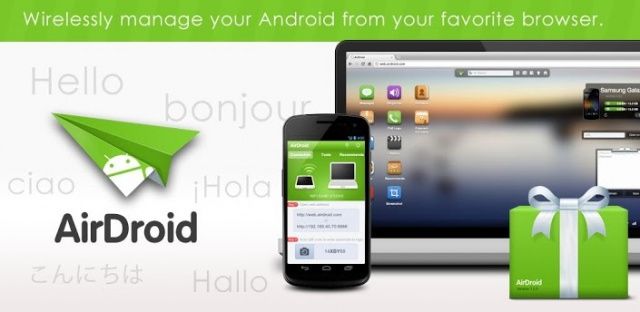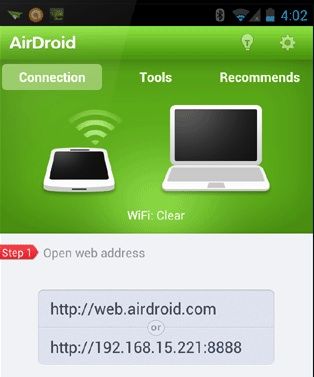Wirelessly Share Files Between Your Android Device And Your Mac Or PC [How-To]
The days are gone when you needed to connect your device to your PC/Mac using cables to transfer files, with much more convenient options now available. With Wi-Fi, for instance, you can transfer files from device to device wirelessly. Here’s how.
Step 1 – Ensure both your PC and your Android device are connected to the same Wi-Fi network.
Step 2 – Download AirDroid (free) from Google Play and install to your device.
Step 3 – Launch the app.
Step 4 – The app will then show you a tour for first time users, feel free to watch this if you want to — it’ll teach you how to use everything.
Step 5 – An IP address and password will appear in the app, note them both — you’ll need to remember them in a minute.
Step 6 – Open up a browser on your computer and type the IP address you were just given.
Step 7 – You will then be asked to enter the password you were provided with on the app, just input the 4-digit code.
Step 8 – Click the enter key on your keyboard and you’re all done!
You’ll now be able to copy files from your device to your PC and vice versa. The transfer rate will be as if you were copying files from one drive to another on your PC or faster (depending on your Wi-Fi speeds and connection strength).