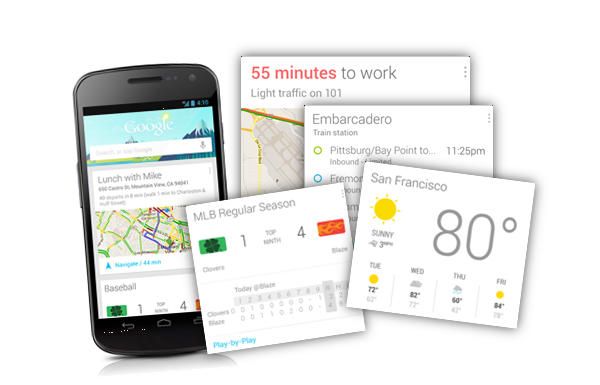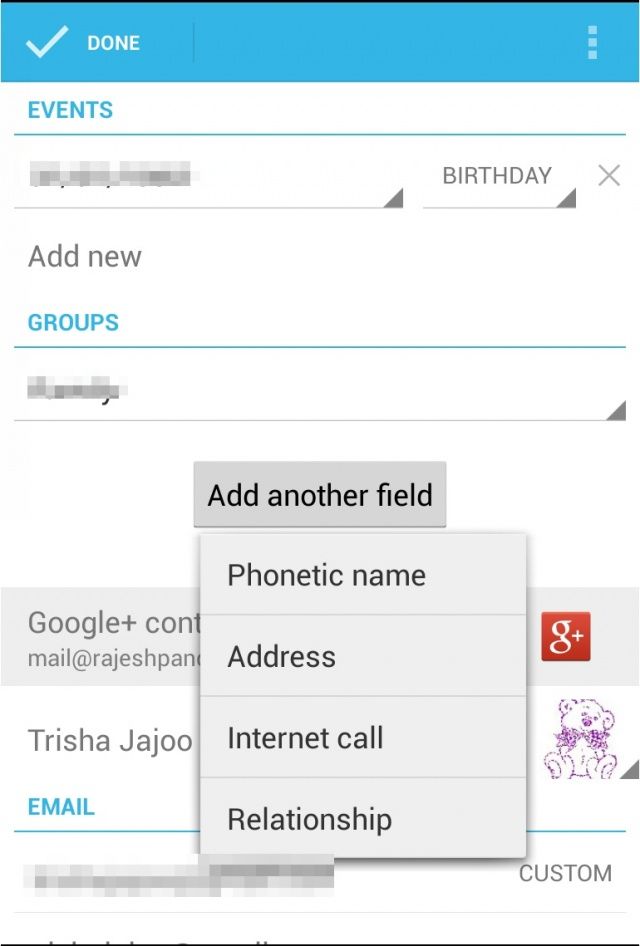Tip: Assign A Contact Phonetic Name To Call Them Directly Via Google Now/Voice Actions
Google Now and the enhanced Google Voice Actions are, without doubt, a highlight of Jelly Bean. Google Now can display relevant information, depending on your location and time, with access to some of your data. Voice Actions make Google Now smarter by allowing you to speak into your phone to initiate a Google search, or set an alarm, or a reminder.
The enhanced Voice Actions in Jelly Bean also allow you to directly call someone by simply saying “Call example name.” Here is a small tip to make voice dialing via Google Now/Voice Actions easier.
In Android 4.1 Jelly Bean, Google removed the option to add a nickname and instead introduced the option of assigning a phonetic name to a contact Once you assign any contact a phonetic name, you will be able to directly call them via Voice Actions using his or her phonetic name.
To add a Phonetic name to any contact, simply open the People/Contacts app, then navigate to the contact you want to add a phonetic name to and tap edit. Scroll down and find the Add Another Field option. Tap the Phonetic Name option, and then proceed to enter the phonetic name you want to assign to the contact.
Keep in mind that once you assign any contact a phonetic name, the People app will list it according to his or her phonetic name and not via the full name that you have stored. For example, if you assign Joe as the phonetic name for Henry John Johnson, the People app will list him under J and not under H like it previously used to.