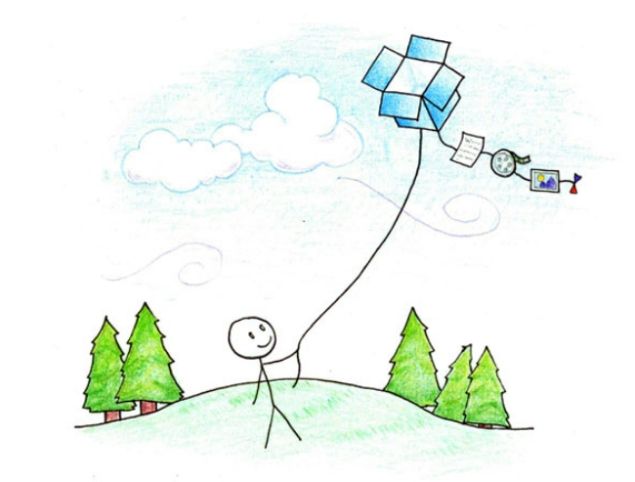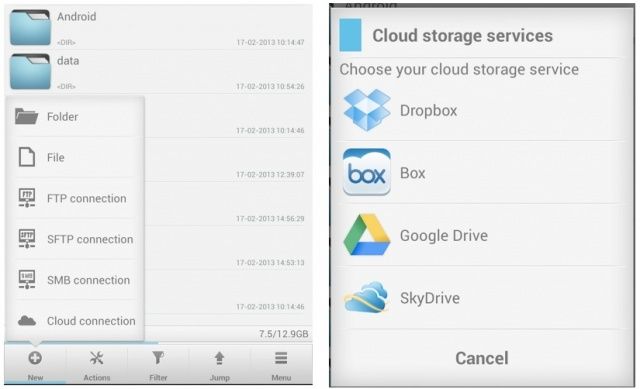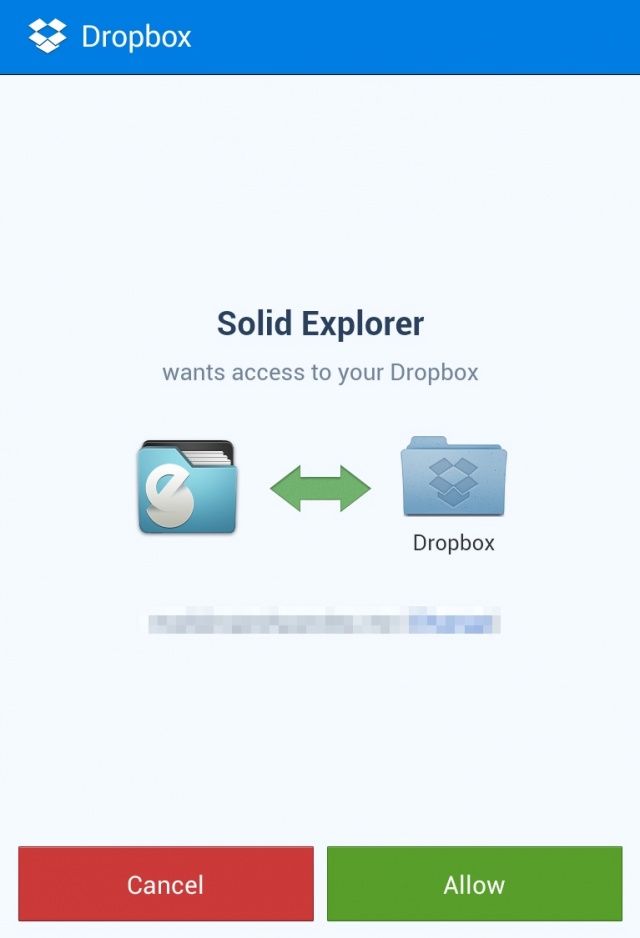Mount Dropbox & Other Cloud Storage Service As Virtual Drives On Android [How-To]
On my Mac and Windows PCs, where I have access to a speedy connection, I have mounted my Box and Dropbox account to act as a local virtual storage. This allows me to seamlessly transfer files between them and my local storage drives with a simple copy & paste, and it makes my cloud storage services much more useful.
On Android, I need to ‘share’ files to the official Dropbox or Box app to save files on either of these cloud storage services, but there is a way to mount these services as if they’re SD cards. Here’s how.
Solid Explorer (free trial), a very popular file explorer app on the Google Play Store, allows you to mount cloud storage services like Dropbox, Box, Drive, and even SkyDrive as a virtual drive. The system will not be able to see the local virtual storage since the mounting is done at an application level and not at system level, but it can still be very handy.
To mount Dropbox, Box, Drive, and SkyDrive as a local virtual storage in Solid Explorer, follow the steps below.
1. Install Solid Explorer if you haven’t already done so. Then, navigate to New-> Cloud Connection and select the cloud storage service that you want to mount as a drive.
2.If you have the official Dropbox or Box app installed, you will be redirected to a screen where you will ask you to grant Solid Explorer access to your account.
After you press the ‘Allow’ button, Solid Explorer will display your Dropbox account as a virtual storage drive.
You can now delete, cut, copy and paste files to Dropbox or any other cloud storage services without using the official app. You can even mount multiple cloud storage services at once and transfer files to and fro between them or your Android device without any hassle.
You can copy-paste files from the internal memory to Dropbox or Box and the whole uploading process will take place in the background.
Solid Explorer also has a very useful dual-pane layout in landscape mode that makes managing and navigating between multiple drives (local or virtual) much easier. In portrait mode, you can access your secondary cloud or local storage drives by swiping to the left.