How to unlock the bootloader of your 2014 Moto G
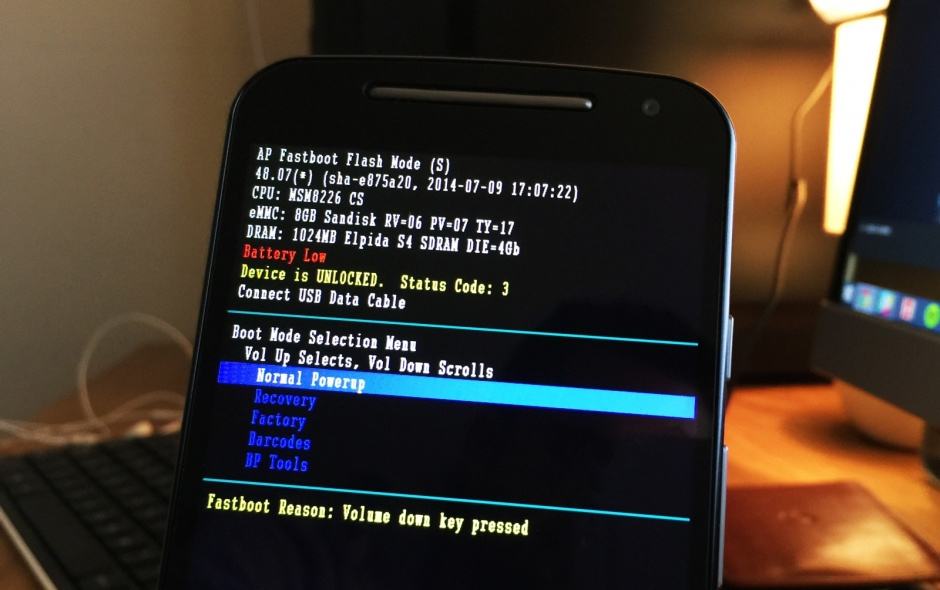
The Moto G in fastboot. Photo: Killian Bell/Cult of Android
Ready to install custom ROMs, recoveries, and other third-party tweaks on your 2014 Moto G? Then the first thing you’re going to need to do is unlock its bootloader. Fortunately, Motorola makes this incredibly easy — just follow the steps below to free your handset from its shackles.
Your handset’s bootloader is a small partition on its internal storage chip that loads up its operating system when you power it on. In most cases, pre-installed bootloaders are locked to keep them secure, but if you want to run a third-party ROM, you’ll need a third-party bootloader, too, which means unlocking your original one so that you have the ability to flash over it.
Unlocking your bootloader — especially for Moto G owners — is a fairly easy process, but it’s one that will void your warranty, so bear that in mind before going in. Also remember that any modifications you make to your handset’s software are at your own risk, and we cannot be held responsible if anything goes wrong.
If you’re happy with that, it’s time to get started.
- Backup your phone. Unlocking your bootloader will wipe your device, so anything you haven’t backed up will be lost.
- Ensure the Android SDK and Moto G drivers are installed on your computer. If you don’t want or need the entire SDK, you can use the Minimal ADB and Fastboot setup instead.
- Put your Moto G into fastboot mode by holding down its power and volume buttons simultaneously for 3-4 seconds.
- Open the Minimal ADB and Fastboot app on your PC that you installed earlier, or a Command Prompt from the Android SDK folder.
- Plug your phone into your PC and ensure it is detected by entering the following command:
fastboot devices
Note: If your device wasn’t detected, trying a different USB port, or reinstall the drivers. - Get your bootloader unlock code by entering the following command:
fastboot oem get_unlock_data - Copy the five lines of code into a text editor, then turn them into one long line of code, ensuring you delete “INFO” from each line
- Visit Motorola’s developer portal and sign in using your either your Google or Motorola account
- Copy the unlock code from your text editor into the text box on the Motorola site, then click “Can my device be unlocked?”
- Once you have agreed to Motorola’s terms, click “Request unlock key”
- Motorola will send you another code via email. Copy this to your clipboard
- Return to your Command Prompt window and enter the following command:
fastboot oem unlock UNIQUEKEY (replace “UNIQUEKEY” with your code from Motorola)
Providing you did everything correctly, the unlocking process will now begin and your handset will restart once it is complete. If you need to relock the bootloader again in future, put your phone into fastboot mode, connect it to your PC, then use the fastboot oem lock code.
Now that your Moto G’s bootloader is unlocked, you can proceed with flashing custom recoveries and then custom ROMs. Enjoy!


