Friday’s Pro Tip: You can set a wallpaper so that it’s visible through your Dot View case
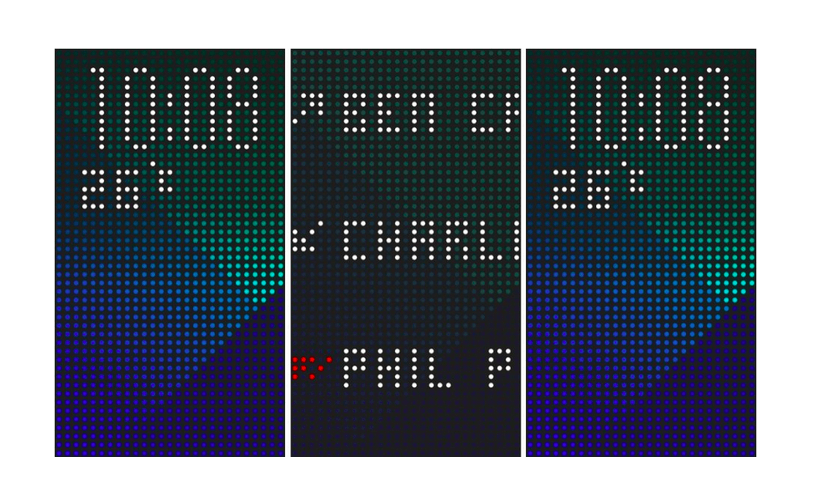
Do you own both an HTC One M8 and a Dot View case? If the answer is yes, then listen up as today we’re going to be showing you how to apply a background wallpaper to your smartphone so that it becomes visible through your Dot View case.
Before we start, you’ll need to ensure that you have the latest version of the Dot View application installed on your handset. To do this head over to the Google Play Store, search for HTC Dot View, select the application, then tap the update button.
Here’s what to do next:
- Open up the Dot View app.
- Select Theme.
- Scroll down and tap on a pattern that suits your personal preference.
- Hit the Apply button.
Alternatively, if you prefer you can opt to create your own wallpaper by tapping the ‘+’ button from within the Theme’s menu. Here you will be asked to choose, crop and save the photograph you want to set as your background.
Voilà! You have successfully installed a lock screen wallpaper on your HTC One M8 which can now be seen with your Dot View case attached. If you run into any issues along the way, do be sure to let us know in the comments section below, and we’ll do our very best to get you back on track.
Do you have a tip you’d like showcased on Cult of Android? Well, why not submit it to us? This can be done in either one of two ways; you can tweet us using this link, or drop us a line via email by clicking here.


